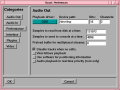
"[*] RAM (メモリ)サポート" -- make menuconfigAUDIO OUT(オーディオ出力)の設定Because of the fragmentation of Linux distributions, Broadcast 2000 can not be run optimally without some intimate configuration for your specific distribution. Runtime configuration is the only option for configuration because of the multitude of parameters. Recompiling from scratch won't fix a broken configuration and might cost you a semester.
Linux ディストリビューションがばらばらであるため、Broadcast 2000 は特定のディストリビューション用に親密な設定をせずに最適に実行することはできません。実行時の設定が、設定の唯一の選択肢です。というのはパラメーターが多数あるからです。ゼロから再コンパイルすることは壊れた設定を解決しないし、半年間かかるでしょう。Assuming the rpm installed correctly, you can run it with the bcast command. Then run down the preferences.rpm が正しくインストールされていれば、 bcast コマンドで動かすことができます。そして、お好みの設定を探し出して下さい。
These parameters control what happens when you play sound from the timeline.
これらのパラメーターは、タイムラインから音を再生するときに起こることを管理します。
PLAYBACK DRIVER - The playback driver driver is used when playing sound from the timeline. Set the parameters for audio output. Broadcast 2000 has three modes in which it uses an audio device: Playback, Record, and Duplex.AUDIO IN(オーディオ入力)PLAYBACK DRIVER(再生ドライバ) --- タイムラインから音を再生するときに、再生ドライバが使われます。オーディオ出力のパラメーターをセットして下さい。 Broadcast 2000 には、オーディオ・デバイスを使う3つのモード「Playback:再生」、「Record:記録」、「Duplex:全二重」があります。Each mode supports a subset of the many sound drivers available for Linux. The drivers are described below.それぞれのモードは、Linuxで利用できる多くのサウンド・ドライバのサブセットをサポートしています。ドライバに関しては 以下で 説明しています。SAMPLES TO READ FROM DISK: Broadcast 2000 uses a pipeline for rendering audio. The first stage is reading large chunks of audio from disk, the samples to read from disk.AMPLES TO READ FROM DISK ( ディスクからの読み込みサンプル): Broadcast 2000は、オーディオをレンダリングするためにパイプラインを使います。第一段階は、ディスクから多量のオーディオを読込みことです。ディスクから読み込むためのサンプル。(訳注:???)SAMPLES TO SEND TO CONSOLE - The second stage is rendering small fragments through the console to the sound driver. A larger value here causes more latency when you change mixing parameters but gives more reliable playback.SAMPLES TO SEND TO CONSOLE (コンソールに送るためのサンプル)- 第2段階は、コンソールを通してサウンドドライバに小さい破片を与えることです。ここで大きい値にすると、ミキシング・パラメーターを変更する際の待ち時間が多くなりますが、より信頼できる再生ができます。PRELOAD SIZE - determines the minimum number of bytes in a SEEK_SET before switching to a sequential read. A typical value is 2000000. For playing movies, the preload buffer allows audio and video to play back without seeking back and forth. This eliminates seeking on slow CD-ROM drives while increasing latency. Set to 0 to eliminate prebuffering.PRELOAD SIZE (プリロード・サイズ)- シーケンシャル・リードに切り替える前に SEEK_SET での最小バイト数を決定します。典型的な値は 2000000 です。ムービー再生では、プリロードバッファにより、あちこち捜すことなくオーディオとビデオを再生することができます。これは、遅いCD-ROMドライブでのシーク動作をなくしますが、待ち時間を増やします。prebuffering をしないときは 0 をセットして下さい。DISABLE TRACKS WHEN NO EDITS - During parts of the timeline which don't have any footage, Broadcast 2000 can either render silence or not render the track at all. Selecting Disable tracks when no edits causes tracks to be turned off when they have only silence. This speeds up video rendering considerably, allows more scenes to be viewed without alpha channels, but can cause transitions and plugins to turn off when they should be on.DISABLE TRACKS WHEN NO EDITS (編集無し時のトラックを無効にする)--- Broadcast 2000 は、いかなる場面も持たないタイムラインのパート間にサイレンス(無音)を与えることも、トラックに全くレンダリングしないこともできます。Disable tracks when no edits を選択すると、トラックがサイレンスだけの時、トラックを OFF にします。これはビデオのレンダリングをかなりスピードアップし、アルファ・チャネル無しでより多くの場面を見ることができます。しかし、トランジション(場面転換)とプラグインが ON であるべき時に、それらを止める原因となります。VIEW FOLLOWS PLAYBACK - Causes the timeline window to scroll when the playback cursor moves out of view.VIEW FOLLOWS PLAYBACK (再生に追従するビュー) --- 再生カーソルがビューから出て行く時に、タイムライン・ウィンドウをスクロールさせます。USE SOFTWARE FOR POSITIONING INFORMATION - Many soundcards and sound drivers don't give reliable information on the number of samples the card has played. When playing video you need this information for synchronization. This option causes the sound driver to be ignored and a software timer to be used for synchronization.USE SOFTWARE FOR POSITIONING INFORMATION (ポジショニング情報のソフトウェアを使用) --- 多くのサウンドカード、およびサウンドドライバは、カードが再生するサンプル数に関する信頼できる情報を提供しません。ビデオを再生する際、同期のためにこの情報を必要とします。このオプションは、サウンドドライバを無視し、同期のためにソフトウェア・タイマが使用されます。AUDIO PLAYBACK IN REALTIME - Back in the days when the AMD K6 was king, this allowed uninterrupted playback on heavy loads. Now you'll never need it.AUDIO PLAYBACK IN REALTIME(リアルタイムでオーディオ再生) --- AMD K6が王様だった頃に溯ると、これは、重い負荷での割り込みの無い再生ができます。今では、あなたはこれを決して必要としないでしょう。
These parameters control what happens when you record sound.
これらのパラメーターはサウンドを録音するときに起こることを管理します。
PERFORMANCE (性能)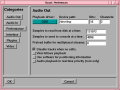
RECORD DRIVER - Determines the device used to bring audio into the system.
RECORD DRIVER(レコード・ドライバ) --- システムにオーディオを取り込むために使用するデバイスを決定します。DUPLEX DRIVER - Device used to play back while a recording is in progress.DUPLEX DRIVER(全二重ドライバ )--- 録音中に再生するために使うデバイス。SAMPLES TO WRITE TO DISK AT A TIME - Recording audio is performed using a pipeline. Fragments are rapidly read from the sound driver but only committed to disk in large chunks. This determines how large the chunks written to disk are.SAMPLES TO WRITE TO DISK AT A TIME(ディスクに一度に書き込むサンプル数) --- 録音は、パイプラインを使って行われます。サウンドドライバからは小片で高速に読み込まれますが、ディスクには大きな塊で収容されます。これは、ディスクに書かれる塊りがどのくらいの大きさかを決定します。ENABLE FULL DUPLEX - enables or disables the full duplex button when you record sound. This is from the days when full duplex on Linux crashed the entire system and probably doesn't apply anymore.ENABLE FULL DUPLEX(全二重 を有効にする)--- 音を記録する全二重ボタンを有効または無効にします。これは、Linux の全二重が全体のシステムを壊した頃からのものですが、たぶん今ではもう適用しないでしょう。RECORD IN REALTIME PRIORITY - Another carryover from when kernel 2.2.0 was first released, this eliminated latency problems on that kernel. You should never need this feature on modern systems.RECORD IN REALTIME PRIORITY(リアルタイムでの記録の優先度) --- カーネル 2.2.0 が初めてリリースされた頃から持ち越されているもう一つのものです。これは、そのカーネルでの待ち時間の問題をなくしました。現在のシステムでは、この機能は必要ないはずです。
インタフェースの設定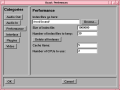
Index files go here - Back in the days when 4 MB/sec was unearthly speed for a hard drive, index files were introduced to speed up drawing the audio tracks. This option determines where index files are placed on the hard drive
Index files go here(インデックス・ファイルはここに行く) --- 4MB/秒がハードディスクには、この世のものとは思えない速さだった頃に溯って、インデックス・ファイルはオーディオ・トラックの書き込みを加速するために導入されました。このオプションは、インデックス・ファイルをハードディスクのどこに置くかを指定します。Size of index file - Determines the size of an index file. Larger index sizes allow smaller files to be drawn faster while slowing down the drawing of large files. Smaller index sizes allow large files to be drawn faster while slowing down small files.Size of index file(インデックス・ファイルのサイズ) --- インデックス・ファイルのサイズを指定します。 インデックス・サイズを大きくすると、小さいファイルをより速く書けますが、大きいファイルの書き込み速度は遅くなります。インデックス・サイズを小さくすると、大きいファイルは速く書けますが、小さいファイルの書き込み速度は落ちます。Number of index files to keep - To keep the index directory from becoming unruly, old index files are deleted. This determines the maximum number of index files to keep in the directory.Number of index files to keep(保持するインデックス・ファイルの数) --- インデックス・ディレクトリが気ままになるのを防ぐために、古いインデックス・ファイルを削除します。これは、ディレクトリ内に入れておくインデックス・ファイルの最大数を指定します。Delete all indexes - When you change the index size or you want to clean out excessive index files, this deletes all the index files.Delete all indexes(全てのインデックスを削除) --- インデックス・サイズを変える時、あるいは過度なインデックス・ファイルをすっかりきれいにしたいときに、すべてのインデックス・ファイルを削除します。Cache items - To speed up rendering, several assets are kept open simultaneously. This determines how many are kept open.Cache items(キャッシュ項目) --- レンダリングを高速で行うために、いくつかの資産は同時に開いたままにします。これは、どのくらいを開いたままにするかを指定します。Number of CPUs - When SMP was first standardized in the Linux kernel, it was thought that duals, quads, and 8 way Xeons would soon rule the world. The number of CPUs option was introduced to devote arbitrary numbers of CPUs to rendering and compression. The speed gain is tremendous but the SMP craze seems to have died off with the AMD Athlon.Number of CPUs(CPUの数 )--- Linux カーネルで SMP が初めて標準化されたときに、2個、4個、8個の Xeon がすぐに世界を支配するだろうと思われました。CPU 数のオプションは、任意の数の CPU をレンダリングと圧縮のために専念させるために導入しました。速度を得ることは素晴らしいけど、SMP の流行は、AMD Athlonで死に絶えたようです。
プラグイン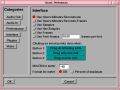
The time format can be represented in any number of formats. Select a format for the time indicators here. The frame base when using hours:minutes:seconds:frames is the frame rate of the project.
時間のフォーマットは、かなり多くのフォーマットで表現できます。ここでタイム・インジケータのフォーマットを選んで下さい。 時間:分:秒フレームを使うときのフレーム・ベースは、プロジェクトのフレーム・レートです。Clicking in/out points does what - Broadcast 2000 not only allows you to perform editing by dragging in/out points but also defines three seperate operations which occur when you drag an in/out point. For each mouse button you select the behavior in this window. The usage of each editing mode is described in editingClicking in/out points does what (イン/アウトのポイントでクリックすると何を行うか) ---Format for meter - This option allows you to select the format for all the VU meters. If you're a CS major select percentage and if you're a EE major select DB.【訳注:in point は編集開始点、out point は編集終了点】
Broadcast 2000は、イン/アウトのポイントをドラッグすることで編集できるだけでなく、イン/アウトのポイントをドラッグした場合の3つの独立した操作を定義できます。このウィンドウで、各マウス・ボタンの振る舞いを選択します。それぞれの編集モードの使い方は、「編集」で説明します。Format for meter(メータのフォーマット)--- この選択肢は、全てのVUメータのフォーマットを選べます。あなたがCS major なら percentageを、EEメジャーなら DB を選択して下さい。Min DB for meter - The minimum DB to display on a meter for EE majors.Min DB for meter(メータの最小 DB)--- EE メジャー用のメータで表示する最小のDB。
ビデオ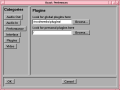
This selects where Broadcast 2000 looks for plugins. It looks in two directories, the Global plugin directory and the personal plugin directory. The global plugin directory should be set by default. The personal plugin directory was originally intended to allow more flexibility in which plugins you use.
これは、Broadcast 2000 がプラグインを探す場所を選びます。これは、2つのディレクトリ、グローバル・プラグイン・ディレクトリおよびパーソナル・プラグイン・ディレクトリを見ます。デフォルトでは、グローバル・プラグイン・ディレクトリにセットされているはずです。パーソナル・プラグイン・ディレクトリは、元のプラグインだけを使うより多くの柔軟性が得られるように意図されています。It turned out that since many plugins are required to open project files you should only store plugins in a global plugin directory. Storing plugins in a personal plugin directory causes your projects to be unreadable by anyone else.多くのプラグインは、プロジェクト・ファイルを開くことを要求するので、プラグインをグローバル・プラグイン・ディレクトリにのみ保存するべきであることが分かりました。プラグインをパーソナル・プラグイン・ディレクトリに保存すると、他の人があなたのプロジェクトを読めない原因になります。
サウンドドライバについて
Actual framerate being achieved - When playing back, the framerate is not always the specified framerate for the project. This displays the actual framerate being achieved during playback.
Actual framerate being achieved(実際に達成したフレームレート) --- 再生時のフレームレートは必ずしもプロジェクトで指定されたフレームレートではありません。これは、再生中に行われる実際のフレームレートを表示します。Play every frame - Broadcast 2000 drops frames to keep the video synchronized with the audio when the video can't be rendered fast enough. This option causes it to play every frame even if it means losing synchronization.Play every frame(全てのフレームを再生) --- Broadcast 2000 は、充分高速にビデオをレンダリングできないときは、オーディオとビデオの同期を確保するためにフレームを落とします。このオプションは、たとえそれが同期を失うことを意味しても、すべてのフレームを再生します。Fastest rendering, alpha channels, floating point alpha channels, bilinear interpolation - Determines the quality and hence the speed of rendering.Fastest rendering, alpha channels, floating point alpha channels, bilinear interpolation (最速レンダリング、アルファ・チャネル、浮動小数点アルファ・チャネル、双一次補間法)--- 品質を指定し、それからレンダリングの速度を決めます。Fastest rendering - performs low quality scaling, and no alpha channels.Fastest rendering(最速のレンダリング) --- 低品質のスケーリング、そしてアルファ・チャンネル無しで実行します。Alpha channels - performs low quality scaling and a lossy integer alpha blend.Alpha channels(アルファ・チャンネル) --- 低品質のスケーリング、および 不可逆整数アルファ・ブレンドを実行します。Floating point alpha channels - performs low quality scaling and a floating point alpha blend.
【訳注:アルファ・ブレンドは、「トラブルシューティング」の「再生」の項を参照】Floating point alpha channels(浮動小数点アルファ・チャンネル) --- 低品質のスケーリング、および浮動小数点アルファ・ブレンドを実行します。Bilinear interpolation - perform a high quality scale with floating point alpha blending.Bilinear interpolation(双一次補間法) --- 浮動小数点アルファ・ブレンドで高品質のスケールを実行。
OSS - The first sound driver for Linux was developed out of the idea that you could have a single sound driver for all the UNIX platforms. OSS was the most reliable sound driver. The commercial OSS driver Supports the most soundcards and resolves most audio problems by itself.ビデオドライバについてOSS --- Linux 用の最初のサウンドドライバは、全ての UNIX プラットフォーム用の単一のサウンドドライバがあれば、というアイデアから開発されました。OSS は最も信頼できるサウンドドライバでした。商用の OSS ドライバは、最も多くのサウンドカードをサポートし、それ自身でほとんどのオーディオの問題を解決します。ALSA - set to replace OSS eventually. Does the same thing as OSS but different programming language and specific to Linux. This might be supported eventually if it isn't phased out beforehand.ALSA --- いつかはOSSを置き換えるでしょう。OSSと同じことをしますが、異なるプログラム言語と Linux に特有です。これが事前に段階的に停止されなければ、結局はサポートされるでしょう。ESOUND - A stripped down sound driver which ran on top of OSS. This allowed playing sound over a network, mixing multiple audio sources, but lacked synchronization.ESOUND --- OSS のトップで動作する丸裸のサウンドドライバ。 これは、ネットワークを越えた音の再生、複数音源のミキシングができますが、同期が不足しています。IEEE1394 - Allows you to record audio from a digital camcorder. The camcorder must be set for 16 bit 48kHz 2 channel for this to work.IEEE1394 --- デジタル・ビデオカメラから録音できます。これを動作させるには、ビデオカメラを16ビット、48kHz、2チャネルに設定する必要があります。
Video4Linux 1 - Was developed when analog video capture boards were popping up on computers. It was intended to be a single common programming interface to all the capture boards and was designed for watching TV on a computer. Supports no hardware compression and only 2 frames of buffering. The old analog WinTV cards were the best supported.Video4Linux 1 --- これは、アナログのビデオキャプチャ・ボードがコンピュータに突如現れた時に開発されました。これは、全てのキャプチャ・ボード用の単一の共通プログラミング・インターフェースとなるように意図され、コンピュータでテレビを見るために設計されました。ハードウェア圧縮はサポートせず、バッファリングは2フレームのみです。古いアナログのWinTVカードが、最もよくサポートされました。Video4Linux 2 - Was intended to replace Video4Linux 1 but for academic reasons was abandonned. Had identical functionality to Video4Linux 1 but a different programming language. Supported more than two frames of buffering.Video4Linux 2 --- これは Video4Linux 1 の置き換えを目的としていましたが、学術的な理由で捨てらました。Video4Linux 1 と機能は同じですが、プログラミング言語は異なります。2フレーム以上のバッファリングがサポートされています。Screen Capture - Records video from your desktop.スクリーン・キャプチャ --- デスクトップからビデオを記録します。LML33 - A capture board from Linux Media Labs which offered hardware compression. This was a practical way of recording analog video at high framerates.LML33 --- ハードウェア圧縮を提供する Linux Media Labs のキャプチャ・ボードです。これは、高いフレームレートのアナログ・ビデオを記録する現実的な方法でした。IEEE 1394 - This is the communication protocol between digital camcorders and computers. It was marketed as Firewire and ILink but more commonly IEEE 1394 in the Linux world for political reasons. This produces the highest quality of all the capture drivers.IEEE 1394 --- これは、デジタル・ビデオカメラとコンピュータ間の通信プロトコルです。これは、Firewire、および ILink として販売されていますが、Linux の世界では政治的な理由で、より一般的な IEEE 1394 です。これは全てのキャプチャ・ドライバの中で最も高品質なものを作ります。Recording is supported but not playback to IEEE1394. Because IEEE1394 is rapidly approaching the end of its product cycle, it's unclear whether playback will ever be supported.録音はサポートされていますが、IEEE1394 の再生はサポートしてません。これは IEEE1394の製品サイクルが終りに近づくのが速いからであり、再生がいつかサポートされるかは、はっきりしません。